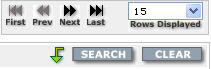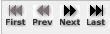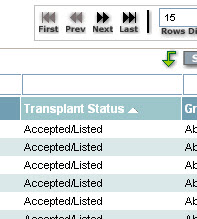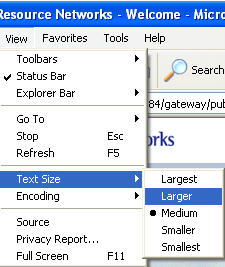Click to Print
This Help page provides details or links you further information on the following areas:
- Requesting security access
- Logging into the site
- Navigating the site
- Using site features
- Basics of using the site
- Configuring your computer for optimal viewing of the websites
- Maintaining security
- Providing feedback
Security Access:
If you need security access, please complete the the Security Request form located on Login Help section of the web site. You will need to provide your name, contact information, and select the type of security access you will need based on your role and job responsibilities.
Note: The Provider application contains patient sensitive information, thus it is set up to automatically time-out at 15-minute intervals when no activity is occurring at the user level. Additionally, if you know that you will be stepping away from your workstation while the site is open on your desktop, please minimize the browser application to respect the sensitivity of the information presented on the screen.
Users are required to have their own username and password in order to log in to the OptumHealth Web sites. The login feature for the site is located on main homepage (www.myoptumhealthcomplexmedical.com). Please see the security access section for details on how to request access to the site.
The web sites share similar navigation features across the provider, payer/client, and public web sites. The site is divided into areas by the specific functions users do on the site. The left section of the web site contains standard buttons for navigating the site. The buttons displayed are based on each user's security access so you may not see all the options displayed in the example below.
| Menu: | Button | Description |
 |
 |
This News button takes users to the News page of the website. |
 |
The Manage Patients button navigates users to the Manage Patients page to search for patients, view the patient detail pages, enter clinical dates for a case, enter case notes, and view the OptumHealth client list. | |
 |
The Market Your Facility button allows users with security access to upload marketing information about your medical center. | |
 |
The Manage Claims button navigates users to the Manage Claims page to search for claims by claims details or patient information, view the claim detail page, the patient claims list page, claim item detail page, rejected claims lists, and closed case pages. | |
 |
This Manage Your Facility button takes users with security access to the annual survey. This page also takes infertility ParentSteps health care providers to a page where they can manage their contact and clinic information. |
|
 |
The Document Upload button allows users with access to upload presentations and other materials to OptumHealth for educational events and marketing purposes. | |
 |
The Contact Us button displays the phone and e-mail contact options for your OptumHealth contacts. | |
 |
This Log Out button logs users out of the Web site. |
Provider Site Features
The Web site has a variety of features and functions that allow OptumHealth healthcare providers access to information about their patients and their claims. The following features are available on the web site (depending on your security access):
Feature Description Patient Search The patient search feature, available from the Manage Patients menu, allows you to search by patient first or last name or by case effective dates. Claims Search The patient search feature, available from the Manage Claims menu, allows you to search by patient first or last name, or by dates of services (or date range). Active Case The Active Case list, available from the Manage Patients menu, displays all the active cases for that facility. Selecting the hyperlink on the patient's name will take you to the Patient Detail page, with additional access to the Patient Notes page. Patient Detail page The Patient Detail page, available from the Active Case list on the Manage Patients menu, displays the patient's demographical data, payer (client) information, and clinical information, including case dates. From the bottom of this page, you can access the new Patient Notes page. Patient Notes page The Patient Notes page, accessed from the Patient Detail page allows you to enter free-form text on the patient's case and view a history of the notes entered by other users. Patient List The Patient List, accessed from the Manage Claims menu, displays the list of patients, along with their program type, for the provider. You can then select the patient's name and link to the Patient Claims List page. Patient Claims List The Patient Claims List, accessed from the Patient List on the Manage Claims menu, displays the details of claims submitted for the patient, along with the case effective dates. You can click on the claim ID link to access the Patient Claim Details page or the "Details for All Claims" button to access the All Claims Details page. Patient Claims Detail The Patient Claims List, accessed from the Patient Claims List page, displays the details of the specific claim ID selected. It includes the dates of service information, charges billed and repriced amounts, and the pricing methodology and explanations. Patient All Claims Details The Patient All Claims Details page, accessible from the Patient Claims List page, displays all the claims submitted by health care providers for this patient. Closed Case List The Closed Case List, accessed from the Manage Patients menu, displays the list of all closed cases and case dates for patients that do not have an active Phase 5. Close Case w/ Phase 5 List The Closed Case List, accessed from the Manage Patients menu, displays the list of all closed cases for patient with an active Phase 5. Closed/ Rejected Claims The Rejected (duplicate/closed) Claims lists are available from the Manage Claims menu. You can view a list of claims that have been rejected for identified reasons, such as duplicate claims. View this list by facility or by specific patient from the Patient Claims List page. Survey The Survey tool, available from the Manage Your Facility menu, allows you to respond to OptumHealth's annual qualifying survey. Manage Your Clinics The Manage Your Clinics page, available from the Manage Your Account menu, allows infertility ParentSteps users with security access to add new infertility clinics and contact information for the facility.
Provider Quick Reference Guide
OptumHealth has created a Quick Reference Guide to help you use specific features of the Web sites. The Reference Guide is available by selecting the Help button on pages throughout the web site.
Provider Site:
Export Lists to Excel or PDF Files
All the lists or reports on the Web site have options for exporting the data into a Microsoft Excel document or a PDF file. You simply need to press the button and it will export the information to the new file, which you can then save to your machine or another desired location.
When you export data into an excel file, you have many options for formatting the data. For suggestions on how to format your data in Excel, click here to access the QuickStart guide on formatting in Excel.
You can produce a more print-friendly version of the Web pages by selecting the "Printable View" button on the right side of each page. Then use the Print feature within your browser to print the page.
OptumHealth is serious about protecting privacy and patient information. Our web sites are compliant with HIPPA regulations for the release of patient information. Please see our Security and Privacy policies for further information.
Basics of Using Web sites
This Help page provides details or links you further information on the following areas:
Many of the pages displaying patient and claims information have the same tool bar at the top of the table. These icons on the tool bar allow you to search and filter the data in order to find information more quickly.
Tool Bar Icon Description The First, Prev(ious), Next, and Last arrow buttons allow you to move through the total list of items on the page. The Rows Displayed field allows you to select more rows to display on one page.
Tip: Use the Show all selection when exporting to Excel.Select this button to submit the search based on the values you entered in the search fields. You can press this button to clear any search criteria entered and return to the original list. You can press this button to export the list on the page into a Microsoft Excel document.
Tip: To export the entire list, be sure to select the Show All option for the Rows Displayed.You can press this button to export the list on the page into a Adobe PDF file. Searching and Filtering Information:
You can search for information on the pages of the provider site by entering data in the search fields at the top of the display table, as shown below, and then pressing the Search button. You can also select value from fields with a drop down menu to filter the data on the page.

You can sort information displayed on the patient and claims pages by clicking the top of the column heading on the table. This will sort the data by that column and that specific column will be indicated by a purple heading and inverted triangle.
OptumHealth Web sites are best viewed when your computer is configured to 1280 x 1024. You can adjust your display settings on your PC by selecting the Start button, then select Settings, then Control Panel.
On the control panel, select the Display option, then select the Settings tab and adjust the Screen Resolution to 1280 X 1024 (or the highest available on your machine).
Note: You can also adjust your font size on your internet browser (i.e., Internet Explorer or Netscape) by selecting View menu at the top of the browser, then selecting Text Size, and adjusting the size to be larger or smaller (as displayed below).
OptumHealth appreciates feedback from our customers and Web site users. Your feedback will help us improve our Web sites and services. Please use the feedback form at the bottom of the page to provide us with your comments and suggestions.
Technical Support: If you have questions or experience technical or performance issues with any of the OptumHealth Web sites, please contact our technical team at: cmc.tech.support@optum.com
This mailbox is monitored through the business day.
Training Support: If you have questions or issues with terms, claims or patient-related questions, please contact the appropriate OptumHealth contact. Your contact's information can be found on the Contact page of all the Web sites.