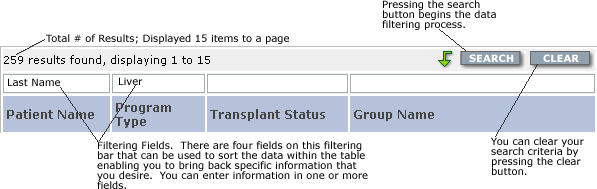Click to Print
|
Requesting Access to the Site(s) If you do not have access to any of our sites, you can request access directly from the gateway page. Requesting access to a site is simple. Just click on the link labeled 'request access' and an access form page will open. Access request forms are processed within 24-48 hours of their submission to OptumHealth. Logging into our sites is done through a single sign-on. All sites are now designed to login from one central entrance point or a gateway. Doing so provides you with an additional opportunity to learn more about OptumHealth products and services while also letting you log in to our secured extranet sites. If you currently have a username and password to the site, simply enter that information into the fields provided. Your credentials will be authenticated by our security system permitting you access to only those areas for which you have permission. General Navigation and Page Layout
There are several key points of navigation located throughout the site. You can move through
Using the Filtering and Search Features on the Site There is a navigation bar located in the upper right hand corner of each page presented with table based data. This bar lets you navigate quickly between pages as well as control the number of rows of data presented to you. There are also export options available (based on the tool you are using on the site).
Filtering Bars (Online NF, Active Patient Report and Claims Status) There are filtering bars located at the top of the table display within the Online NF, Active Patient and Claims Status tools within URNClient.com. These bars are an excellent way for you to quickly and easily sort information to return results that you desire. Descriptions of how the fields can be used is provided in the graphic below:
At OptumHealth, we prepare Quick Start Guides to provide you with the
Security on all OptumHealth Web sites is tightly controlled within our security application. Security is granted based on individual user roles within their organization and/or the roles they perform using the tools provided on the OptumHealth Web sites. Each user role is defined in detail on the access request form. Applying security based upon roles allows OptumHealth to more tightly control an individual's access to personal health information (PHI). There are roles available both permitting and/or denying access to PHI. Users are required to have their own username and password in order to log in to any of the OptumHealth Web sites. The login feature is located on the gateway page of our sites (www.urnweb.com). Please see the accessing the site section for details on how to request access. Because the site contains patient sensitive information, the application is set to automatically time-out in 15 minute intervals when no activity is occurring at the user level. Additionally, if you know that you will be stepping away from your workstation while the site is open on your desktop, please minimize the browser application to respect the sensitivity of the information presented on the screen. System Configuration Recommendations It is recommended that you use Internet Explorer 6.0 for best viewing and function of the site. Screen Resolution/View Recommendations The recommended screen resolution enabling the best view of the information presented is a minimum of 1024 x 768. Higher will also resolutions work (i.e., 1280 x 1024, etc.). You can adjust your screen resolution by following these quick steps:
The graphic below also walks through the process.
Providing Feedback on the Site We strongly believe that our Web sites are only as good as the service they provide to the constituents we serve. We encourage you to provide us with your feedback regarding our site using the site feedback form provided throughout the site. If you have questions or experience any technical or performance related issues, please contact our technical support team via e-mail at cmc.tech.support@optumhealth.com. This mailbox is monitored throughout the business day. If you have questions about the tools or features, please contact your manager. Their contact information can be found on the Contact OptumHealth page or you can call (800) 847-2050. |
||||||||||